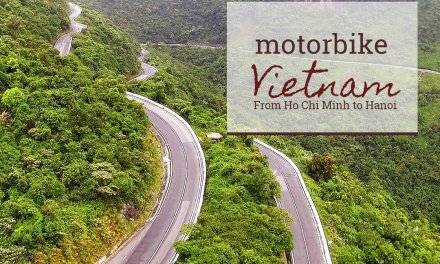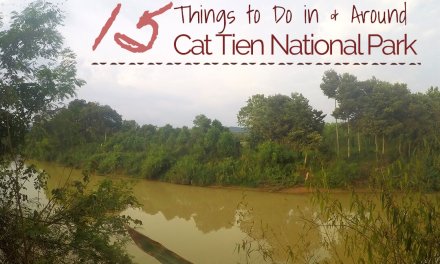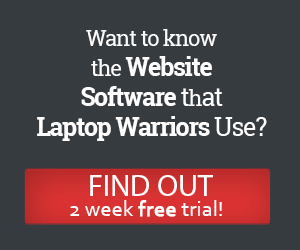Are you working on your website, publishing new content, and annoying yourself on how long it takes to load your website? It’s likely your customers are just as annoyed by how long it takes to load your website. As I always say, SEO is not about meeting the magical code of Google to get the best search results. SEO is really about meeting the demands of the customers visiting your website. That means, are you providing good content, is it easy to navigate, and does it load fast? If you answered no, let’s evaluate. Because Google also only cares about the customer experience. So to avoid sending customers to websites that take forever to load, search engines take into consideration the page speed of your website in your ranking. So your page speed matters for your customers AND for your SEO results.
STEP 1: TEST YOUR PAGE SPEED SCORE.
There are numerous tools for this, some paid and free. You can go right to the source and test your page speed with Page Speed Insights by Google. The definitions are pretty easy to understand from the result scores. However, my favorite tool for working with Page Speeds is GTMetrix which tests by Google and Yahoo page speed tools.

Let’s be honest here, don’t spend all your time working on getting a 100% load speed, it’s hard to do, and it may not be the best use of your time. But you should be aiming for an A or B report card for the best results.
STEP 2: COMPRESS YOUR IMAGES
Images are the largest cause of poor website load speeds. Why? Because when you download that beautiful stock photo from Shutterstock or Pexels (my favorite free stock photo website), it is so HUGE. Most people download that stock photo and immediately upload it to their website. I have tested what impact this has on SEO by uploading such an image to my homescreen and this increased my website load speed by 3 seconds! You will surely get an F by not addressing this and your customers will be leaving before your website even loads. There are 2 main things you need to do:
FIRST, IMAGE SIZE
Where is your image being loaded on the website and what is the image placeholder size for that position? You will want to resize your photo for those dimensions. If you do not resize your photo prior to uploading, your website will be resizing when it loads the page, taking time. You can easily resize your photo’s using a free online resize tool or use Photoshop. For example, the image above, I have resized to fit this on-page blog post, so the image size is 690 x 389. All of my blog post images have a pixel width of 690.
SECOND, COMPRESS YOUR IMAGE.
Once you have sized your image, it’s time to compress the size. As a rule of thumb, use JPEG’s for any picture images, use PNG’s for designed images (like logos, icons etc). There’s numerous plugins you can install for JPEG compression, our favorite is WP SmushIT which auto compresses JPEG’s upon you uploading it. The second, is TinyPNG which compresses png’s (obviously).
It’s likely you will find yourself re-uploading images to your website after completing this test. Don’t forget to update the ALT tags on your new images when you do this.
STEP 3: AUTO OPTIMIZE
I can tell you a whole bunch of technical talk, but I’ll skip that and make it easy. Download the Auto Optimize plugin, it essentially minimizes and loads all the technical code (CSS, HTML, JS) on your website after it has loaded the homepage so it decreases your page speed time.
STEP 4: USE CLOUDFLARE
Why use Cloudflare? It’s a DNS management platform that allows you to easily manage your DNS, without having to wait up to 48 hours for changes to take affect, but it’s so much more than this. It is an essential tools for security, performance, reliability, and insights. If you have Cloudflare, there are 2 settings to setup. The first is to check mark the boxes under the Speed category.

Now depending on how your website is coded and the results of your page speed score, there are many other recommendations that you might want to implement, however these 4 steps are what you can do yourself with no coding experience and have the biggest impact on your page speed score. If you have any questions about your results, feel free to comment below.